Welcome back to our Linux Administration Deep Dive series! In Part 1, we mastered the essentials of Linux server administration, and in Part 2, we unleashed the power of Bash scripting to automate tasks. If you haven’t explored those yet, I recommend starting there to build a strong foundation. Now, we’re stepping up to Python scripting—a natural and powerful extension for Linux administration that offers greater flexibility and functionality compared to Bash.
This installment is designed for novice-to-intermediate users, with a focus on breaking down Python scripting into clear, digestible concepts while providing detailed, practical examples. We’ll cover the basics of Python in a Linux environment, explore key libraries for system administration, and build real-world scripts to manage your Linux servers. Let’s get started!
Why Python for Linux Administration?
Python is a versatile, high-level programming language that’s widely used in system administration, automation, and DevOps. While Bash is great for simple automation, Python shines when you need more complex logic, better error handling, or interaction with APIs and external systems. Plus, Python’s readability makes it approachable for beginners, and its extensive libraries make it powerful for intermediate users.
For novices: Think of Python as a Swiss Army knife for Linux admins—it can do everything Bash does and more, with clearer syntax. For intermediate users: Python’s libraries like os, subprocess, and paramiko let you manage files, run commands, and even administer remote servers with ease.
1. Setting Up Python on Linux
Checking Python Installation
Most Linux distributions come with Python pre-installed. Check the version:python3 --version
If it’s not installed, install it:
- Ubuntu/Debian:
sudo apt update sudo apt install python3 python3-pip -y - CentOS/AlmaLinux:
sudo dnf install python3 python3-pip -y
Installing a Text Editor
You’ll need a text editor to write Python scripts. Use nano, vim, or install a more feature-rich editor like Visual Studio Code:sudo apt install code # Ubuntu/Debian sudo dnf install code # CentOS/AlmaLinux
Writing Your First Python Script
- Create a file with a
.pyextension:nano hello.py - Add a simple script:
#!/usr/bin/env python3 print("Hello, Linux Admin!") - Make it executable and run:
chmod +x hello.py ./hello.pyOutput:Hello, Linux Admin!
Note: The shebang (#!/usr/bin/env python3) ensures the script uses the correct Python interpreter.
2. Python Basics for Linux Administration
Variables and User Input
Python’s syntax is clean and intuitive. Here’s how to use variables and get user input:#!/usr/bin/env python3 name = input("What is your name? ") print(f"Hello, {name}!")
Run it:What is your name? John Hello, John!
Conditionals and Loops
Python’s control structures are straightforward:
- If-else:
#!/usr/bin/env python3 import os username = input("Enter a username to check: ") if os.system(f"id {username} >/dev/null 2>&1") == 0: print(f"User {username} exists.") else: print(f"User {username} does not exist.") - For Loop:
#!/usr/bin/env python3 for i in range(1, 6): print(f"Number: {i}")Output:Number: 1 Number: 2 Number: 3 Number: 4 Number: 5
For novices: Python’s syntax is like writing in plain English—easy to read and write. For intermediate users: Use list comprehensions for concise loops (e.g., [f"Number: {i}" for i in range(1, 6)]) and explore try-except for error handling.
3. Key Python Libraries for Linux Administration
Python’s power lies in its libraries. Here are some essentials for Linux admins:
`os` and `shutil`: File and Directory Operations
- Check if a file exists:
#!/usr/bin/env python3 import os file_path = "/var/log/syslog" if os.path.isfile(file_path): print(f"{file_path} exists.") else: print(f"{file_path} does not exist.") - Copy a file with
shutil:#!/usr/bin/env python3 import shutil src = "/var/log/syslog" dst = "/backups/syslog_backup" shutil.copy(src, dst) print(f"Copied {src} to {dst}")
`subprocess`: Running Shell Commands
Run Linux commands from Python:#!/usr/bin/env python3 import subprocess result = subprocess.run(["ls", "-l"], capture_output=True, text=True) print(result.stdout)
capture_output=True: Captures the command’s output.text=True: Returns output as a string.
`psutil`: System Monitoring
Monitor CPU, memory, and disk usage (install with pip3 install psutil):#!/usr/bin/env python3 import psutil cpu_usage = psutil.cpu_percent(interval=1) memory = psutil.virtual_memory() disk = psutil.disk_usage("/") print(f"CPU Usage: {cpu_usage}%") print(f"Memory Usage: {memory.percent}%") print(f"Disk Usage: {disk.percent}%")
4. Practical Python Scripts for Linux Administration
Let’s build some real-world scripts to solve common admin tasks.
Example 1: Log File Analyzer
This script analyzes a log file and counts error messages:#!/usr/bin/env python3 import re log_file = "/var/log/syslog" error_pattern = re.compile(r"error", re.IGNORECASE) error_count = 0 try: with open(log_file, "r") as f: for line in f: if error_pattern.search(line): error_count += 1 print(f"Found {error_count} error messages in {log_file}") except FileNotFoundError: print(f"Error: {log_file} not found.") except Exception as e: print(f"An error occurred: {e}")
re: Regular expression library for pattern matching.try-except: Handles errors gracefully.
Example 2: Automated Backup with Notifications
This script backs up a directory and sends an email notification (requires smtplib):#!/usr/bin/env python3 import os import shutil import smtplib from email.mime.text import MIMEText from datetime import datetime # Backup configuration source_dir = "/home/user/documents" backup_dir = "/backups" backup_name = f"backup_{datetime.now().strftime('%Y%m%d')}.tar.gz" backup_path = os.path.join(backup_dir, backup_name) # Create backup os.makedirs(backup_dir, exist_ok=True) shutil.make_archive(backup_path.replace(".tar.gz", ""), "gztar", source_dir) # Send email notification subject = "Backup Completed" body = f"Backup created: {backup_path}" msg = MIMEText(body) msg["Subject"] = subject msg["From"] = "admin@example.com" msg["To"] = "admin@example.com" try: with smtplib.SMTP("smtp.example.com", 587) as server: server.starttls() server.login("admin@example.com", "yourpassword") server.send_message(msg) print("Backup completed and email sent.") except Exception as e: print(f"Backup completed, but email failed: {e}")
- Replace
smtp.example.com,admin@example.com, andyourpasswordwith your email server details. shutil.make_archive: Creates a tar.gz archive.
Scheduling Scripts with Cron
Schedule your Python script using cron:crontab -e
Add a line to run the backup script daily at 3 AM:0 3 * * * /usr/bin/python3 /home/user/scripts/backup.py
5. Working with Remote Servers Using `paramiko`
Python’s paramiko library lets you manage remote Linux servers via SSH (install with pip3 install paramiko):#!/usr/bin/env python3 import paramiko hostname = "remote-server.example.com" username = "admin" password = "yourpassword" # Use SSH keys in production # Connect to the remote server ssh = paramiko.SSHClient() ssh.set_missing_host_key_policy(paramiko.AutoAddPolicy()) ssh.connect(hostname, username=username, password=password) # Run a command stdin, stdout, stderr = ssh.exec_command("df -h") print(stdout.read().decode()) # Close the connection ssh.close()
For intermediate users: Use SSH keys instead of passwords for security (~/.ssh/id_rsa).
6. Debugging and Best Practices
Debugging Python Scripts
- Use
print()statements to debug variables. - Enable verbose errors with the
-vflag:python3 -v myscript.py - Use a debugger like
pdb:import pdb; pdb.set_trace()
Best Practices
- Use
if __name__ == "__main__":to organize your code:#!/usr/bin/env python3 def main(): print("Running script...") if __name__ == "__main__": main() - Add comments and docstrings for clarity:
def backup_directory(source, destination): """Create a tar.gz backup of the source directory.""" # Implementation - Handle errors with
try-exceptto avoid crashes.
What’s Next?
In this installment, we’ve explored Python scripting for Linux administration, from basic syntax to advanced tasks like log analysis, backups, and remote server management. Python’s readability and libraries make it a powerful tool for automating and managing Linux systems.
In the next installment, we’ll dive into practical Linux use cases: building a firewall and setting up a DDI server (DNS, DHCP, and IPAM) using Linux. These projects will tie together the skills we’ve covered so far.
For novices: Start by writing small Python scripts, like one to list all files in a directory (os.listdir()). For intermediate users: Experiment with paramiko for remote administration or build a script to monitor multiple servers and send alerts.
Got a Python script you’re proud of? Share it in the comments below! Stay tuned for Part 4, where we’ll put our Linux skills to the test with real-world projects.

 using WordPress and
using WordPress and 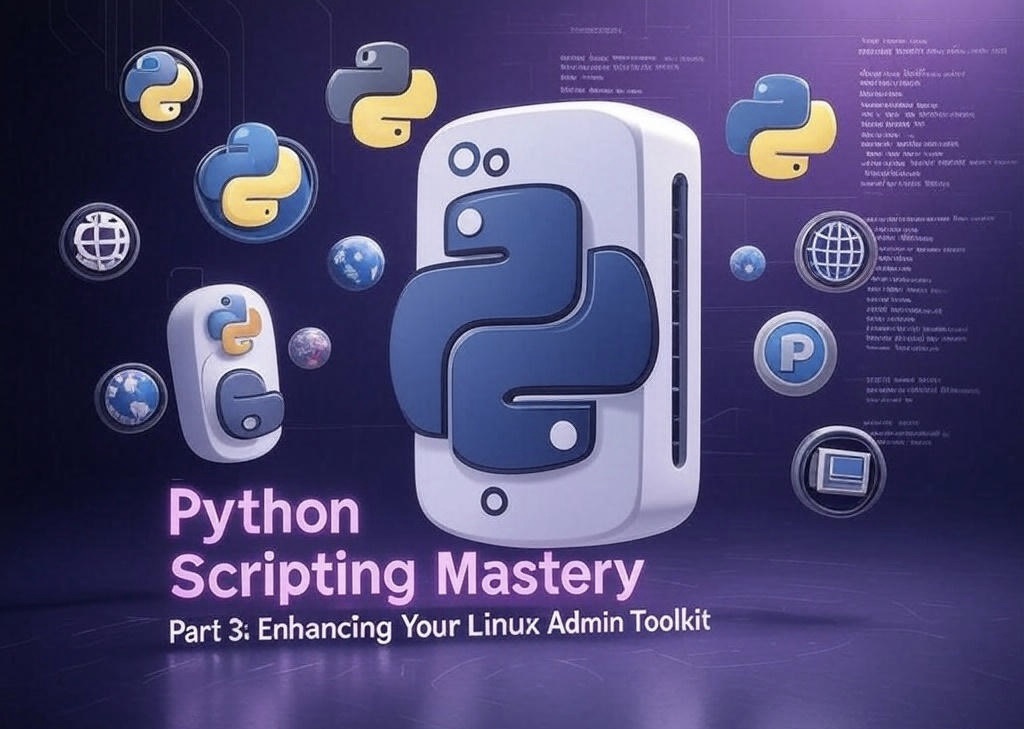
Comments are closed